Calling has made life easier. With decades of advancement in technology, communication has sought to adapt in ways beyond our imagination.
But, at times there can be flaws with technology, and like other things, it may also end up having a few dents. There may be spammers that might have caught hold of your contact number from a site you recently visited.
There might be insurance sellers calling to encourage you to buy their products.
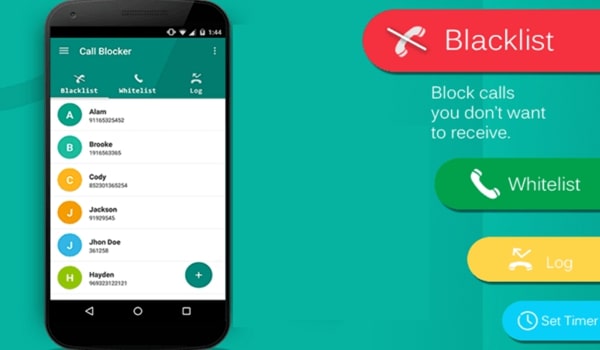
There may be other telemarketers calling to check on your intents to buy or at times to ensure if the previous purchase you made is serving well. Not only this, but you might also even get calls from unknown strangers who might have dialled up the wrong number.
And at times there even might be people you know who keep on ringing you up causing enormous levels of disturbance. Technologies learn soon.
And with the increasing annoyance of customers from unwanted callers, mobile phone companies have come up with ways to help you take command and block the phone numbers that you deem unfit, malicious or spam.
And these blocked contacts lose all the access to call you or reach out to you!! Isn't it genius? Yes, well, it is indeed genius and an important feature! But to enjoy it, you need to know how to block a phone number on your Android mobile phone! For this, there are many methods to go about.
So, let's start with the methods and ways to block a contact number in specific Android phones.
Different built-in ways to block a contact number on different types of Android phones:
Blocking a contact number on an Android phone will differ with the respective brand and model of the phone. However, we have categories of phones that are common to each other in ways irrespective of brands like Stock Android phones.
So, there might be common steps to blocking Contact numbers in these categories with a slight change in others.
Stock Android Phones
You can use the following methods to block contacts in your Stock Android phone:
Call logs: To disable incoming calls from specific Contact numbers, follow the steps below:
- 1One the Phones app in your Stock Android phone
- 2Go to the call logs
- 3Select the number you want to block.
- 4Choose more options from the menu or click on the three dots icon visible on the upper right corner of the screen
- 5From the list, select the "Add to Reject List" option
- 6This will add that specific number to the reject list, and you will no longer receive incoming calls from the same
Contact list: Your phone contact list consists of all the contact numbers you have saved in your device. In case a number you want to delete is not unknown and rather saved in your contact book, then the following steps will help you block it:
- 1Open the Contacts app on your device
- 2Search for the person you want to block in the contacts and select the number
- 3In the right-hand corner of the screen, select the pencil icon depicting edit
- 4In the edit, the window licks the three dots icon in the upper right-hand corner
- 5Check the box next to 'All Calls to Voicemail'
- 6The calls from this contact will now be directed to your Carrier's voice inbox. This is a ninja technique to block them without actually blocking them
Settings: Yet another option is to use the settings menu in the Contacts app. For this:
- 1Open your contact list
- 2Tap on the three dots icon in the upper right corner
- 3Go to Settings, followed by Call > Call Rejection > Auto Reject List > Create
- 4This will help you create a list of contacts you want to stop receiving incoming calls from
- 5In the Search box that appears on the screen, insert the name or the number of the contact you want to block
- 6Click on ‘Add’ and voila! The number will be added to the Auto Reject List.
Google Pixel Phone
For a Google Pixel phone, there are some methods to block any contact from your list efficiently.
Google phone app:
- 1Open the Google Phone app on your device
- 2Tap the More Options icon (three vertically stacked dots) next to the microphone
- 3On the list, select Settings followed by Call Blocking or Blocked Numbers
- 4Add the number you want to block
- 5The numbers in the list will no longer be able to contact you
Call History:
- 1Go to the Call History or Recent calls
- 2Select the number you want to block
- 3Click on the Block option
- 4The number will be blocked
- 5You can also report that number as spam in this method
Android message app:
- 1Open the Messages app
- 2Select the contact you want to block and long-press it
- 3Select the Block icon (a circle with a diagonal line crossing through it) on the upper right corner
- 4Or else, more options icon (three vertical dots) next to the search magnifying glass icon
- 5Go to Settings > Call Blocking or Blocked Contacts and add the number in there
- 6The contact you want to get rid of will be blocked
Samsung Phones
Like a bigger name in the smartphone market, a huge user base is likely to have a Samsung smartphone and must know how to block contacts in there:
- 1Open the Phone app on the device
- 2Select the contact you want to block
- 3Hit the More icon on the top right corner
- 4Select the option 'Add to Auto-Reject list'
- 5The number you want to block will be added to the list and will be blocked
- 6You can also go to Settings > Call Settings > All Calls > Auto Reject for further options
LG Phones
LG phones come handy in terms of Call Blocking. They have pretty easy steps to do so.
- 1Open the Phone app
- 2Navigate to the Call Logs tab
- 3Select the number you want to block
- 4Again, click on the three dots in the upper right corner
- 5Select "Block Number" from the drop down menu
- 6You can also use three dots > Call Blocking and Decline with Message > Blocked Numbers
HTC Phones
HTC has integrated call blocking just like Samsung. For using it:
- 1Open the Phone app
- 2Go to the Call History tab
- 3Select the number you want to block and long-press it
- 4Select the Block Contact option
- 5You can review the Blocked Contacts on the Phone app triple dot menu
Huawei and Honor Phones
Huawei is the second-largest phone manufacturer in the world. It has a huge market especially in Asian and European countries. This establishes the need for you to know how to block contacts in Huawei and Honor phones. Steps include:
- 1Open the Dialer app in your Huawei device
- 2Choose the number you want to block then tap and hold it
- 3Select 'Block Contact' to block that particular contact
How to Block Calls on an Android Smartphone
Other ways to block a contact number on an Android phone:
At times you might be stuck with a brand or model that doesn't have the feature of Contact Blocking. Or maybe there might be an inbuilt feature, but you might not find it appropriate or reliable.
In such cases, you have certain other options to choose from to block unwanted contacts from your phone. Some of these ways include:
Google Voice
If you are a user of Google Voice, then you can use it to block contacts from your phone. For this, you need to follow these steps:
- 1Log into your Google Voice account online
- 2Locate and select the contact you want to block
- 3Click on the ' More Link' option. Then select 'Block Caller'
- 4Google voice will block the selected contact, and the next time the caller tries calling you, it will play a message saying the number has been disconnected
Automatic SMS Blocking
You can use an SMS app that has the feature of built-in blocking. Such an app will replace your default SMS app and allow you to access automatic SMS spam blocking. So, it's just trading off your existing SMS app with an app having built-in blocking features.
A popular app on Google play store for such purpose is the Truecaller app.
Help from Carrier
In certain cases, some carriers may also be used as a means to block contacts. You may contact your Carrier via their website, call, or SMS, and check if they offer any such services or not. In case they do offer such services, they might provide you with the steps required to get the number blocked.
However, they might charge you with some fees for the same. Again, it will depend from Carrier to Carrier.
Third-party Apps
Last but not least, you may opt for using certain third-party apps to block contacts from your Android phone. There are pretty many good apps available at your disposal, and you can choose the one you deem to be the best:
Mr Number: This is an unpaid and ad-free Android app available on Google play store. It provides protection to your phone from unwanted and spam callers. You can use this app to block an individual contact, contacts from a particular area code, or even from a particular country.
You can even send these callers straight to your voicemail and report them as spam to help other app users too.
Should I Answer: This extraordinary app helps you block specific numbers that are not yet saved to your device. It consists of an extensive database of known telemarketers, spammers, scammers, and premium-rate numbers.
When you get a call from such a number, this app shows you a description of the number along with the user reviews on the same. It then allows you to leave a review and add the number to your private block list.
It also automatically filters calls from hidden numbers, premium numbers, foreign countries, and numbers below a certain review threshold and provides all these features even offline.
RoboKiller: This app has a database of 1.1 million spam numbers and is thus able to block spam callers and robocalls automatically. It even has features of answer bots to choose replies for these callers.
The blocklist can be updated and checked in the ‘Recent Calls’ section of your phone. However, it is not a free app, and you are required to subscribe at a charge of $3 per month for the services.
Call Blocker: Another free app for blocking calls is the Call Blocker. It comes with ads, but a paid version can remove ads and provide some other premium features too like Private Space that securely stores private SMS messages and call logs.
It helps you block unwanted calls like its competitors. It also comes in with features to remember calls coming from unknown numbers. So, next time the same number appears, the app automatically identifies it. A White list feature helps you list certain numbers for whom you want to be available always.
Call Blacklist: Yet another easy to use and simple contact blocking app is Call Blacklist. This is also free to use an ad-supported app. It helps you create a list of contacts that you want to block and avoid. For this download, the app, launch it and add the numbers under the Blacklist option.
You can add these numbers using your Contacts, call logs, messages log, or choose to add them manually. An ad-free premium version is also available for $2 per month.
So, the next time you are troubled by an unwanted contact, check out for any of the above-mentioned options and ways to block a contact on your Android phone and take control of who can call you!

