Mistakenly closing all the tabs on a web browser can be annoying and may create issues. While it is easy to remember a couple of closed tabs, it may become a tedious task to search for multiple closed tabs.
To avoid such mishaps, here is a guide on how to restore all the recently closed tabs from five popular browsers in this article.
This article explains in detail the proper way to restore closed tabs.
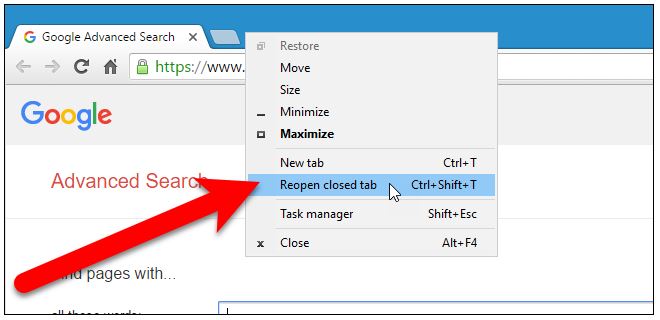
Google Chrome
For restoring a recently closed webpage from Google Chrome, you just need to follow these steps. First of all, you have to press ‘Ctrl+Shift+T’ together on your keyboard. Pressing these three buttons together will open your recently closed tabs immediately.
When you repeatedly press these buttons, all your last opened pages will reopen again in the order they were closed. There is also another way to reopen the closed tabs in Google Chrome. First, you have to go to the tab bar.
Then press the right-click button and choose the option ‘Reload’ from the pop-out menu. When you do this, your last opened page will be reopened again. Moreover, you can also reopen all the previously visited pages in Chrome.
If you wish to perform this action, right-click on your Chrome’s tab bar and select the option ‘Reopen Closed Tab’ (Ctrl+Shift+T). As you do this many times, you can see the previously closed tabs are opening one after another.
Sometimes, you may forget the website address and worry about how to return to that web page again. The browser can help with this. To reassess your browsing history, you must click on the symbol of Google Chrome that is displayed on your computer screen.
When the browsing page opens, you have to click on the extreme top right corner in the browsing window. After that, you must choose the ‘History’ option. You can also press ‘Ctrl+H’ in your keyboard as a shortcut to access the browsing history of Google Chrome.
Then, you will see a completely new tab with the details of all the web pages that you opened earlier according to the browsing dates, under the tab ‘Recently Closed’. From that tab, you can open a recently closed tab that you have opened two days, ten days, or even one month ago.
You just need to scroll down and check the link you want by following the specific dates and after your search for the desired website is complete, click on that link and the Chrome browser will open that website page for you.
Mozilla Firefox
To restore all the tabs that were closed recently from Mozilla Firefox, you have to press ‘Ctrl+Shift+T’ keys from your keyboard.
Doing this, you will be able to open the last closed tab from this browsing page. Further, continuously pressing these three keys will allow you to open the closed tabs in the sequence they were closed.
Another way to reopen your web page in Mozilla Firefox from the last closed tab is by right-clicking on Chrome’s tab bar. Then select the option to undo the recently closed tabs from the pop-up menu.
By repeatedly doing this, Firefox will open the closed tabs that were closed recently. Again, to review the web page that you have visited earlier, select the ‘History’ icon from the upper right corner of the Mozilla Firefox window.
When you click on this icon, the ‘History’ menu appears. From this window, you have to select ‘View History Sidebar’ which will appear on the left side of your window.
From this display, you can select all the ‘Recently Closed Tabs’ from Today, Yesterday, or within the last 7 days. You can also view the total lists of web pages that you have visited in the last month or older than five months in the History Sidebar tabs.
This tab will remain open until you close it by selecting the ‘X’ button in the extreme right-hand corner of the page. In this ‘History’ icon, you can also access all your browsing history by clicking the ‘Show All History’.
Then, you can see all the browsing history that you have logged in different periods. You can easily click on that particular webpage that you want to visit again by referring to the time.
You can also select ‘Restore Previous Session’ from this ‘History’ icon to open all the tabs you had opened in the last browsing session. If the size was different, the window resizes the size.
Opera
Like Google Chrome and Mozilla Firefox, Opera is also a very popular Internet browser. It is very easy to restore tabs in Opera if you mistakenly close them. So, for restoring or reopening the last closed tabs in Opera, you can press the’ Ctrl+Shift+T’ keys from your keyboard.
By doing this, your recently closed tabs will reopen. By repeatedly doing this action, Opera will reopen all the closed tabs by following the order they were closed.
There is also another way to reopen the last shutdown tabs in Opera. To perform this action, you have to go to the tab bar. Choose ‘Reopen the last closed Opera’ from the list.
When you do this action consecutively, Opera will open all the recently closed tabs one by one in the sequence that they were shut down. Another way to reopen the last closed tabs is to click on Opera’s ‘Tab Menu’.
This ‘Tab Menu’ option will be on the upper- right corner of the browser window. From that ‘Tab Menu’ you have to click on ‘Recently Closed’. Then, you will see a complete list of all the recently closed tabs.
You just have to click on the name that you want to reopen again. The new tab will be shown on the left side and not on the right side of the current tab.
For opening a new web page that you have not visited for more than five-six months, you have to click on the browsing history in the Opera icon. To open Opera’s history, click on the red-coloured ring on the extreme left side of your Opera browser.
By clicking on that circle, you can access the ‘Opera Menu’. In that menu, you will find ‘History’ from the drop-down list. When you click on ‘History’, you will be able to find your browsing history by following a timeline.
You can see a clock icon on the sidebar of the lower left in the ‘History’ window. This will help you access the webpage according to the dates that you are searching for.
Please Note: This restoring method is applicable for Opera 49. You cannot manually start all the tabs from the last browsing session in Opera 39.
How to Re-open Recently Closed Tabs in Google Chrome, Firefox, Edge and Safari
Internet Explorer
To reopen a previously closed tab, press ‘Ctrl+Shift+T’ buttons together. This will help you to reopen all the tabs that were last closed in your browser window. By repeatedly doing this action, Internet Explorer will open all the closed tabs one after another in an order that they were closed.
You can also reopen the recently closed tab in Internet Explorer. Go to the tab bar. Then right-click and choose the option ‘Recently Closed Tab’. If you choose continuously ‘Reopen Closed Tab’, all the previously shut tabs will appear in the same order as closed earlier.
It is crucial to remember that the option ‘Recently Closed tab’ will only appear when you right-click on a tab. By clicking on a vacant space on the tab bar, you cannot see the option ‘Recently Closed tab’.
Sometimes it happens that you fail to remember the site that you visited earlier. Even if you forgot, Internet Explorer remembers this for you. You just have to click on the star icon on the upper right side of your browser window.
Along with some other icons, you will also find a ‘History’ icon. Otherwise, press ‘Alt+C’ from your keyboard. You have to click on the ‘History’ tab. Then, you will see all the web pages you have browsed before.
You must click on the link of the desired web page that you want to reopen. You can also try another way to reopen closed tabs from the ‘New Tab Page’. To do this, you have to open a new tab.
Then click the popup mentioning ‘Reopen Closed Tabs’. You will find this popup in the bottom left corner of the ‘New Tab Page.’ From the popup menu select ‘Open All Closed Tabs’. All your tabs that were closed in the previous session will reopen.
In Internet Explorer 11, closed tabs can be easily opened from the previous browsing session by accessing ‘Command Bar.’ This ‘Command Bar’ may be hidden from the tab bar.
To activate the ‘Command Bar’ just right-click on the tab bar and then select ‘Command Bar’ from the pop-up menu. You have to click on the ‘Tools’. Then, choose ‘Reopen Last Browsing Session.’ Thenall the tabs from your last session will reopen on new tabs in your current browser window.
Microsoft Edge
The process to reopen a recently closed tab in Microsoft Edge is the same as the other above mentioned four browsers. First of all, you have to press the ‘Ctrl+Shift+T’ buttons together on your keyboard.
By doing this, you are able to open the recently closed tab in your Microsoft Edge browser. By repeatedly pressing these buttons, all your closed tabs will open one after another in the order they were closed.
You can also reopen a recently closed tab in Microsoft Edge by right-clicking on a tab and select the option ‘Reopen Closed Tab’. If you do it repeatedly, you will be able to reopen all your closed tabs one by one.
There is also another way to reopen all the closed tabs that you visited earlier. To do this, you have to click on the ‘Hub’ button. This ‘Hub’ button (which includes Favorites, reading list, history, and downloads) appears in the upper right corner of Microsoft Edge’s toolbar.
After that, you have to click on the ‘History’ icon. The symbol of this icon is similar to the clock icon. Once you click on this ‘History’ icon, you will be able to see a complete list of web pages that you have visited.
You have to click on the web page that you want to open. The page will open for you in the current tab. You cannot manually start the recently closed tabs from previous browsing sessions in Microsoft Edge and Opera.
You can restore a currently closed webpage by pressing the shortcut buttons ‘Ctrl+Shift+T’. You can also restore the currently closed webpage by pressing the Ctrl+H buttons from your keyboard.
Please Note: To reopen your closed tabs you must right-click on a tab. If you right-click on a space on the tab bar, the ‘Reopen Closed Tab’ option will not be available.

