Edited By Piyush Kashyap, Reviewed By Gulshan
With a staggering number of more than 1.6 billion users around the globe, WhatsApp is the most prominent messaging platform used across the world.
With its fairly simple user interface and versatile set of features, it has successfully overshadowed all its rivals to clinch the top of the list.
From the day it hit the marketplace, it has continued to grow exponentially establishing a huge user base. Its feature of creating groups further strengthened its roots in the enterprises and workspaces.
As more and more people engaged themselves in using the application, the network grew when people everywhere started using Whatsapp.
And as the connectivity grew, the application itself went through a process of transformation.
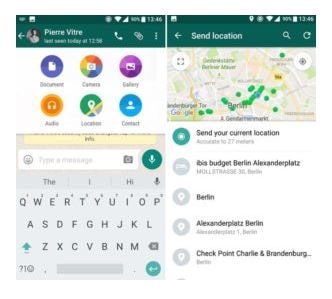
Along with the alternate versions of the same application intended for businesses, it kept on adding features to enhance the network and to keep connected. Finally, the company came up with the feature of sharing location with others. The facility is available both in iOS and Android.
If you intend to meet someone at a particular location and your friends want to know where exactly you are, you can flexibly choose the location and share it with your friends.
Like all the other features the application has, this feature too is a cross-platform feature where you can send your location from, say an iPhone to a Samsung smartphone.
Follow the simple steps below to share location on whatsapp with other users:
How To Share Location on Whatsapp (2022) - Send Live/Current location
Android:
- 1Either start a new conversation or open the chat window of the existing chat.
- 2Tap on the paper click icon and look out for the location option. It is directly linked with Google Maps.
- 3Simply tap the send button and the location would be shared.
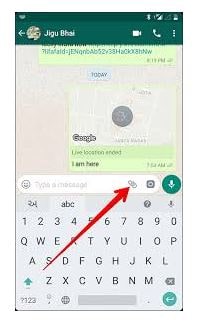
here is a video tutorial on how to share current location on whatsapp?
if you want to share live location instead of sharing current location then check the video below, the procedure is almost similar
iPhone:
- 1Open the application and start a new chat window or an existing one.
- 2Tap on the arrow icon on the top from where you create messages. Look out for the Share Location and tap send to send your location.

Windows Phone:
- 1Start the application and open any chat window.
- 2Just like in Android phones, look out for the paper clip icon. As you tap on it, select the Location option to send your location.

BB 10 OS:
- 1Start the application and open a chat window.
- 2Look out for three vertically aligned dots on the top of the screen. Send the location in the next step.
Blackberry:
- 1Open WhatsApp and start a conversation window.
- 2Press the Blackberry button and send location.
Nokia Phones:
If you have a Nokia S60 phone, you can share your location. If it is a touchpad phone then look
for the location option by tapping on the paper clip icon.
If it is a keyboard type phone, select Options, send Type of Media and from it Share Location or simply Location.
If in case you have a Nokia S40 phone, unfortunately, you won’t be able to share your location with others.
It is thus fairly simple to share your location with your friends or colleagues. Apart from this feature of selecting and sharing location, WhatsApp has also launched the feature to share the live status of your location.
So this was our answer to your question on how to send location on whatsapp.
how to share live location on whatsapp?
This feature of sharing your live location allows you to connect with your friends and families in real-time.
While it may seem suspicious to share your location with the application, it is a safe and secure way to let your loved ones know where you are heading.
The Whatsapp Live Location is not a permanent sharing feature but, you get an option to share your real-time location for either 15 minutes, 1 hour or 8 hours with a certain person or groups. You can stop sharing your live location the moment you wish to do so.
While the primary feature of sharing location helped your contacts to find only the location with the aid of Google Maps, with Live Location Sharing the exact location of your smartphone could be shared.
As a result, the person you are sharing your live location will be able to trace your path all along. Until and unless you wouldn’t stop it manually, you won’t have any control over it.
How It Works
If you intend to share your live location with your friends or colleagues, open the chat window of the corresponding user. Under the ‘Location’ option there is a new option of sharing your real-time location. Choose for how long you intend to share it and tap send.
You could also share your location within a group. Each person in the chat will be able to observe your live location and if more than one person shares live location within the group, all the paths would be visible on the same map.
How To Share Live Location In Whatsapp
A Word of Caution
It is advised that the users must avoid sharing their live locations occasionally.
Sometimes, the attackers can get away with the network traffic between your phone and Google maps and instantaneously pinpoint your location! It is thus advisable to have a secure network before you proceed with sharing your live location.
i hope our article answered teh query on how to share location on whatsapp, if you have anything to add kindly comment below.

